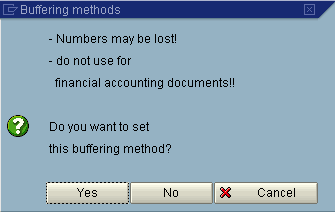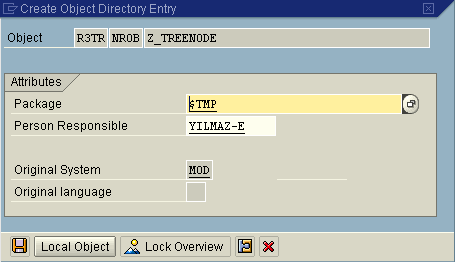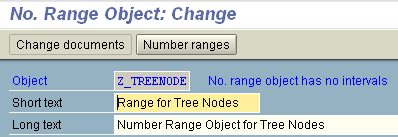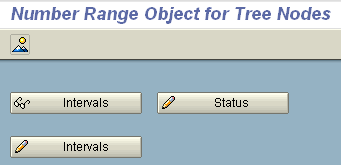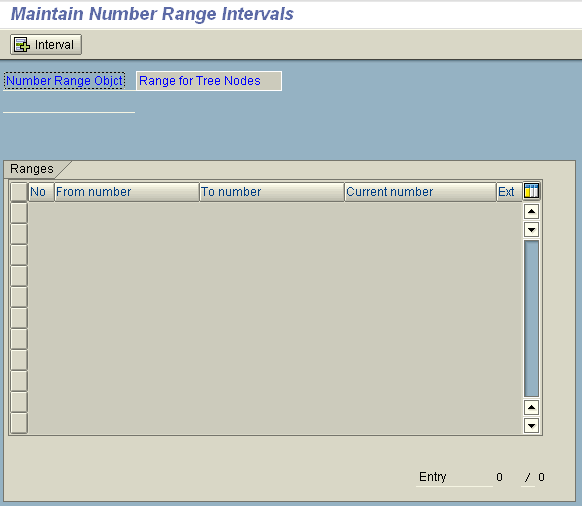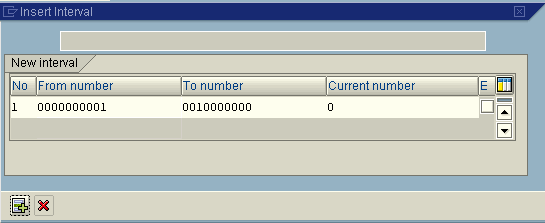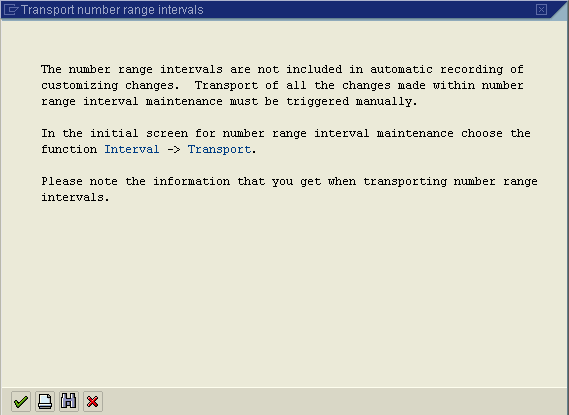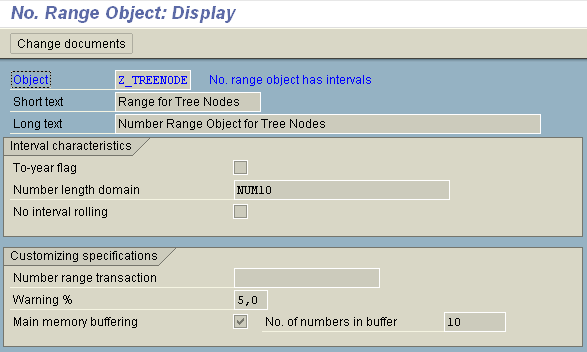ABAP developers and SA professionals require an auto number field especially in the key fields of a database table during ABAP coding in their SAP applications.
Actually an auto incrementa field is a general requirement for al developers in all development environments and platforms
In SAP environment the solution is creating to create number range object and use number range object in ABAP codes for ABAP developers
Actually, database providers like Microsoft SQL Server and Oracle have more advanced solutions for such requirements that does not require maintanence and so much steps in number range creation process.
Let's start our task in this SAP tutorial, number range creation using SNRO SAP Transaction code.
Step by step Number Range Creation using SNRO SAP Transaction
In SAP Easy Access screen, call SAP transaction code SNRO

Enter Number Range name in the Number Range Object input text field.
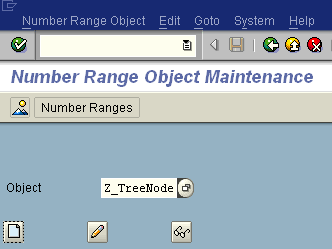
Enter Short Text and Long Text descriptive texts for Number Range Object.
Enter a number length domain for the number range object
If you want a warning define an integer smaller than 100 in the Warning % field.
You can enter 5 or 10 as common warning percentage values.
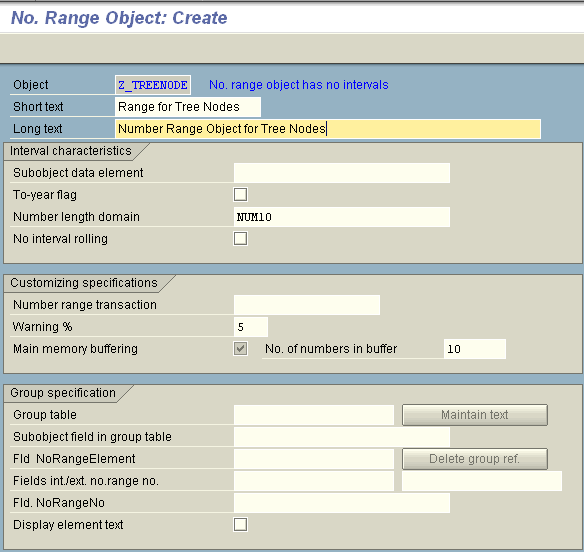
Click on the Save button  to save the number range definition.
to save the number range definition.
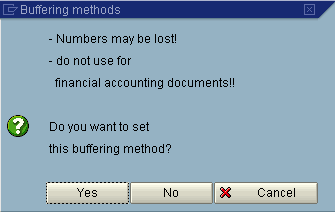
Click on Yes button to continue.
The next screen displayed is Create Object Directory Entry screen.
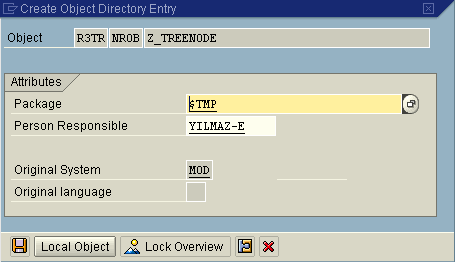
I select Local Object
Now the Change documents and Number ranges buttons are displayed in the Number Range Object : Change SAP screen.
Click on "Number ranges" button.
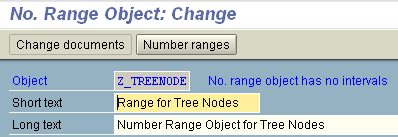
Click on Change Intervals buttons.
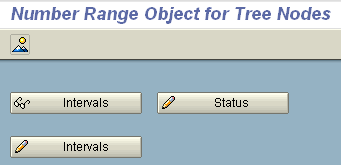
Click on "Add Interval" button 
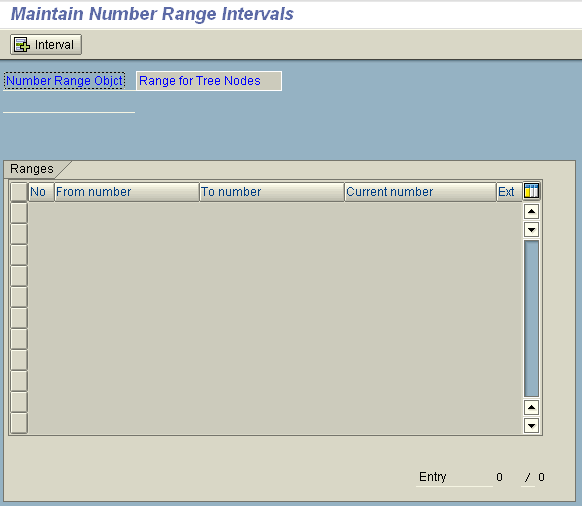
Enter an integer number like 1 at interval number and a range of numbers with integer values identifying from number and to number. If you have entered required fields press Enter button.
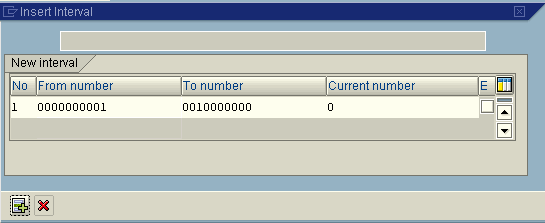
Click on "Save" button. And the number range interval you have just declared will be listed in the Number Range object 's number intervals list.

The following "Transport number range intervals" warning screen is displayed.
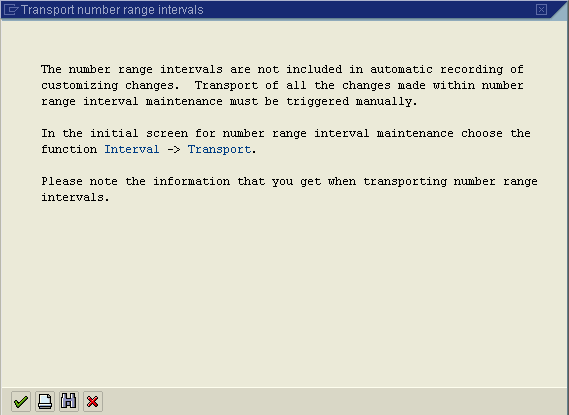
The number range intervals are not included in automatic recording of customizing changes. Transport of all the changes made within number range interval maintenance must be triggered manually.
In the initial screen for number range interval maintenance choose the function Interval -> Transport.
Please note the information that you get when transporting number range intervals.
Here is the display screen of the Number Range object.
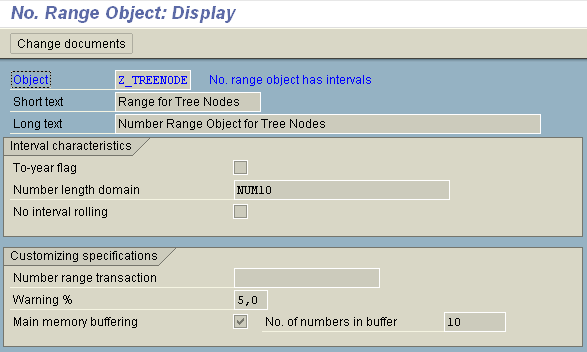
SAP professionals and ABAP developers have seen how to create Number Range Object till this point in this SAP tutorial.
Now ABAP developers are readyto go further and learn how to use number range objects in ABAP code.
Key ABAP function for implementing and using a number range in ABAP codes is NUMBER_GET_NEXT ABAP function.
In order to use a number range for auto increment column numbers safely in SAP, NUMBER_GET_NEXT ABAP function is used with NUMBER_RANGE_ENQUEUE and NUMBER_RANGE_DEQUEUE.
ABAP developers can copy and paste the following ABAP report source code and execute the ABAP program in their development and test environments.
The sample ABAP report reads the next number in an SAP Number Range Object and displays the auto number value on the screen.
The ABAP NUMBER_RANGE_ENQUEUE function sets a lock on the number range object.
If the lock is successfully set on the SAP number range, using NUMBER_GET_NEXT function call the next number in the number range interval is read and passed into an ABAP variable.
The last step is calling NUMBER_RANGE_DEQUEUE function and removing the loc on the relate SAP number range object.
REPORT ztreenodes .
" INRI : Number ranges function module interface structure
CONSTANTS :
" Name of number range object - CHAR 10
c_rangeobj LIKE inri-object VALUE 'Z_TREENODE',
" Number range number - CHAR 2
c_rangeno LIKE inri-nrrangenr VALUE '1'.
DATA : " NodeId from Number Generator Object
gv_nodeid TYPE i.
START-OF-SELECTION.
PERFORM nextnum USING gv_nodeid c_rangeobj c_rangeno.
WRITE gv_nodeid.
END-OF-SELECTION.
FORM nextnum USING
le_nextnum TYPE i
le_rangeobj LIKE inri-object
le_rangeno LIKE inri-nrrangenr.
DATA :
lv_nextnum TYPE i.
CALL FUNCTION 'NUMBER_RANGE_ENQUEUE'
EXPORTING
object = le_rangeobj
EXCEPTIONS
foreign_lock = 1
object_not_found = 2
system_failure = 3
OTHERS = 4.
IF sy-subrc NE 0.
* message e086 with 'Lock error' sy-subrc.
ENDIF.
CALL FUNCTION 'NUMBER_GET_NEXT'
EXPORTING
nr_range_nr = le_rangeno
object = le_rangeobj
* QUANTITY = '1'
* SUBOBJECT = ' '
* TOYEAR = '0000'
* IGNORE_BUFFER = ' '
IMPORTING
number = lv_nextnum " Number generated by Range Generator Object
* QUANTITY =
* RETURNCODE = lv_returncode
EXCEPTIONS
interval_not_found = 1
number_range_not_intern = 2
object_not_found = 3
quantity_is_0 = 4
quantity_is_not_1 = 5
interval_overflow = 6
buffer_overflow = 7
OTHERS = 8.
IF sy-subrc <> 0.
* MESSAGE ID SY-MSGID TYPE SY-MSGTY NUMBER SY-MSGNO
* WITH SY-MSGV1 SY-MSGV2 SY-MSGV3 SY-MSGV4.
ENDIF.
CALL FUNCTION 'NUMBER_RANGE_DEQUEUE'
EXPORTING
object = le_rangeobj.
IF sy-subrc <> 0.
MESSAGE ID sy-msgid TYPE sy-msgty NUMBER sy-msgno
WITH sy-msgv1 sy-msgv2 sy-msgv3 sy-msgv4.
ENDIF.
le_nextnum = lv_nextnum.
ENDFORM. " NEXTNUM
I hope ABAP developers will fing this number range and NUMBER_GET_NEXT function call implementation useful.
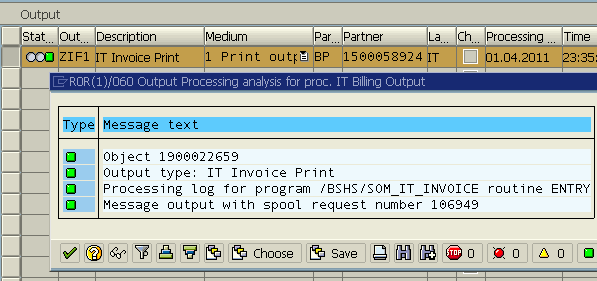


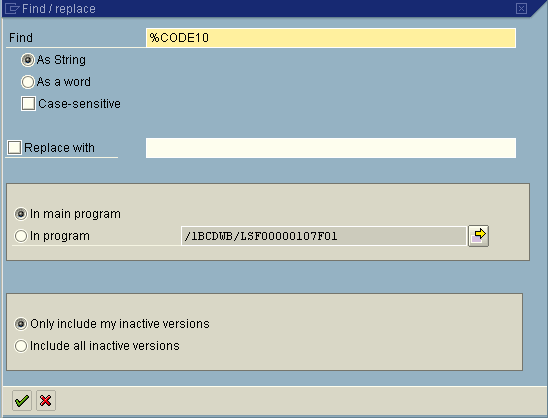
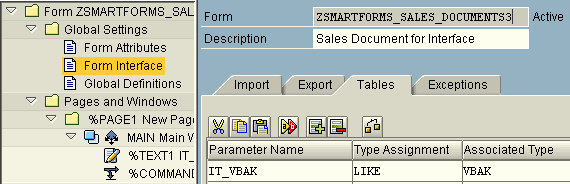
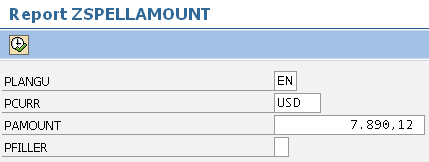
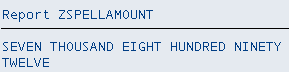

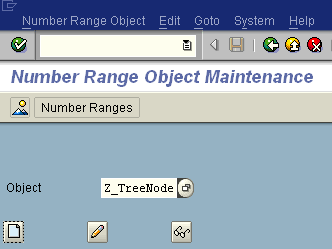
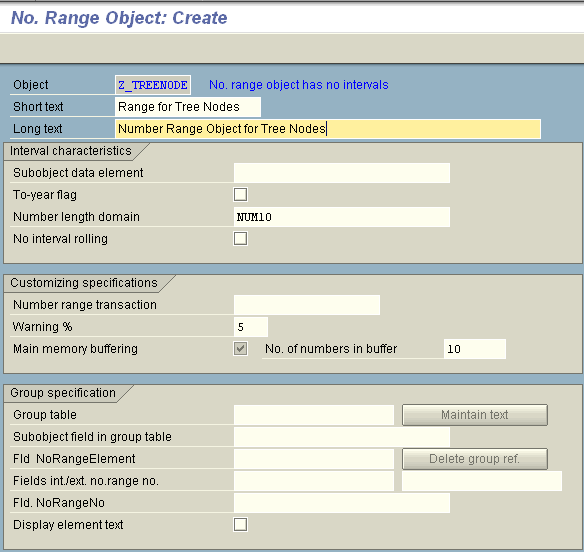
 to save the number range definition.
to save the number range definition.